hi friendS lots of friends have requisted me to give tutorial about How To Use NMDVPN in PC
So let START....
Windows XP Users : – Can Directly Install .
Windows 7 & 8 Users : – Has to Install as Administrator.
Windows 7 & 8 (64 Bit) : - C:\Program Files (x86)\NMDVPN\config
Windows XP, 7 & 8 (32 Bit) : - C:\Program Files\NMDVPN\config
How to use NMD VPN Software for PC:
First of all you are required to connect your data card or modem or mobile with the repective settings i.e. APN of the specified network
Now run NMD VPN software (Remember: Always Run nmd vpn as an Administrator otherwise you will get an error in connecting)
Find NMD VPN icon on your taskbar right menu.
Right click on that NMD VPN Menu – select VPN server – connect it by left click
Before starting with this steps, you are required to put your config file to the NMD VPN config folder.
I have written the path of config folder above. Go there and put the config files in it.
Now if your config is working then in a few seconds you will be connected to it.
Notifications: NMD VPN Colors
RED: NMD VPN is disconnected
Yellow: In the process of connecting
Green: NMD VPN is connected
In this post I’ll let you guys know how to install and use the config files that I have uploaded here.
First of all Download NMD VPN.
Steps To Install NMD VPN : -
1) Right Click on the downloaded NMD VPN software and Run it as an Administrator.
2) NMD VPN Installation wizard will open like the below screenshot. Click on NEXT.
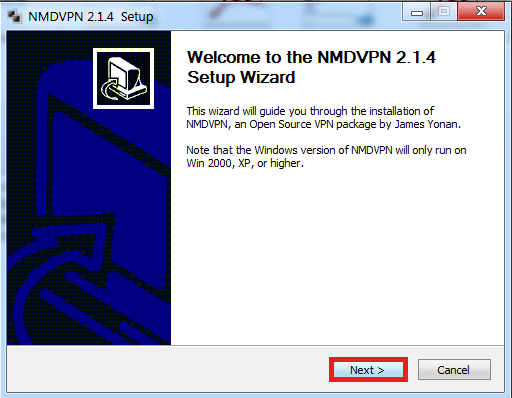
3) Click on Agree.
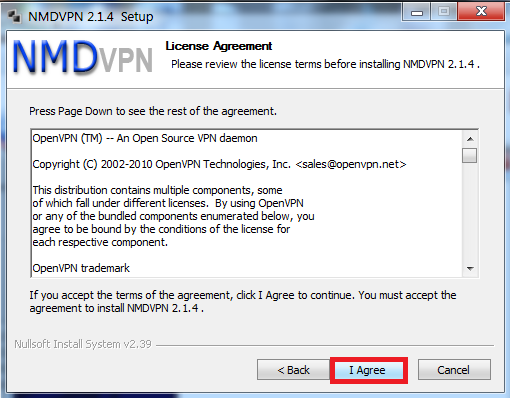
4) Click on Install.
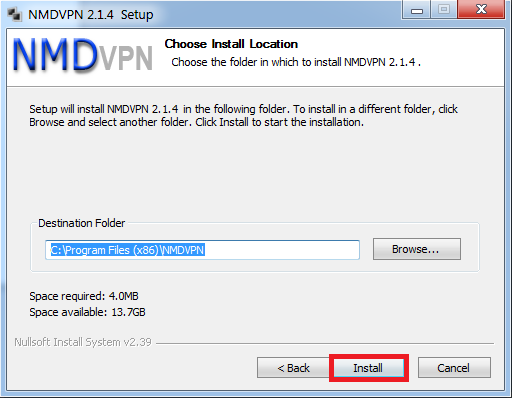
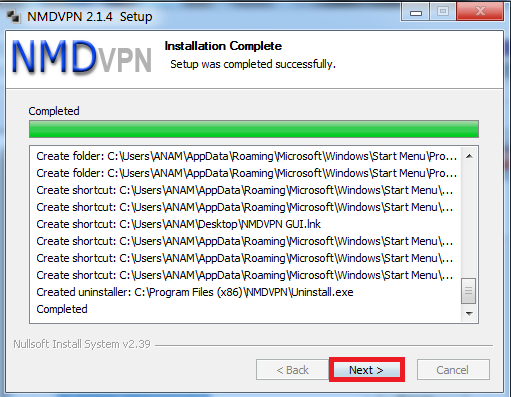
5) Click on Finish.
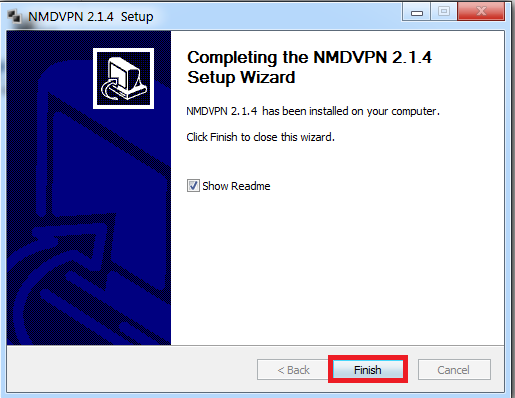
5) Now go to the config folder of NMD VPN installed in your PC & paste there the config which you went to use
Now you are done with it. No further configuration now.
6)Now final step ,R-click NMD-vpn and RUN as administrator ,
Now you will find icon in Right-bottom corner
7)R-click NMD-vpn icon and connect to the config....
You’re all Done !!
So let START....
Windows XP Users : – Can Directly Install .
Windows 7 & 8 Users : – Has to Install as Administrator.
Windows 7 & 8 (64 Bit) : - C:\Program Files (x86)\NMDVPN\config
Windows XP, 7 & 8 (32 Bit) : - C:\Program Files\NMDVPN\config
How to use NMD VPN Software for PC:
First of all you are required to connect your data card or modem or mobile with the repective settings i.e. APN of the specified network
Now run NMD VPN software (Remember: Always Run nmd vpn as an Administrator otherwise you will get an error in connecting)
Find NMD VPN icon on your taskbar right menu.
Right click on that NMD VPN Menu – select VPN server – connect it by left click
Before starting with this steps, you are required to put your config file to the NMD VPN config folder.
I have written the path of config folder above. Go there and put the config files in it.
Now if your config is working then in a few seconds you will be connected to it.
Notifications: NMD VPN Colors
RED: NMD VPN is disconnected
Yellow: In the process of connecting
Green: NMD VPN is connected
In this post I’ll let you guys know how to install and use the config files that I have uploaded here.
First of all Download NMD VPN.
Steps To Install NMD VPN : -
1) Right Click on the downloaded NMD VPN software and Run it as an Administrator.
2) NMD VPN Installation wizard will open like the below screenshot. Click on NEXT.
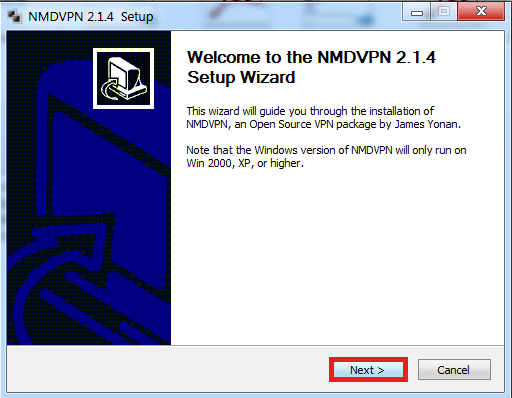
3) Click on Agree.
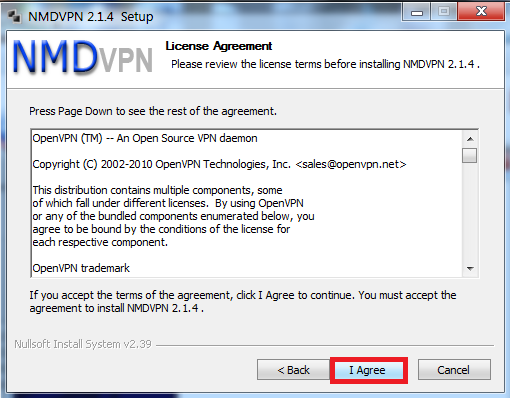
4) Click on Install.
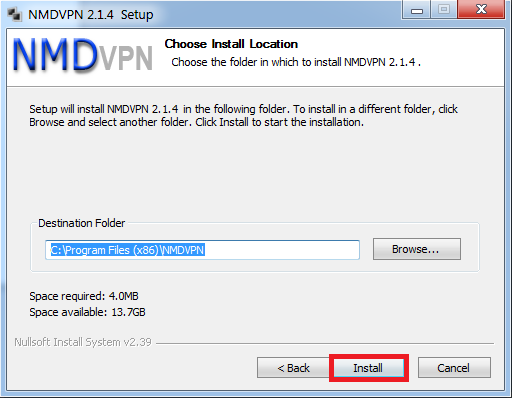
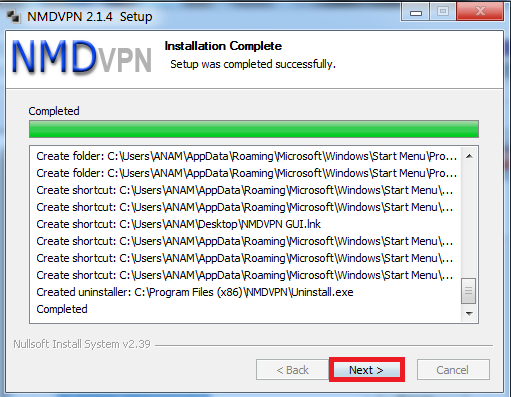
5) Click on Finish.
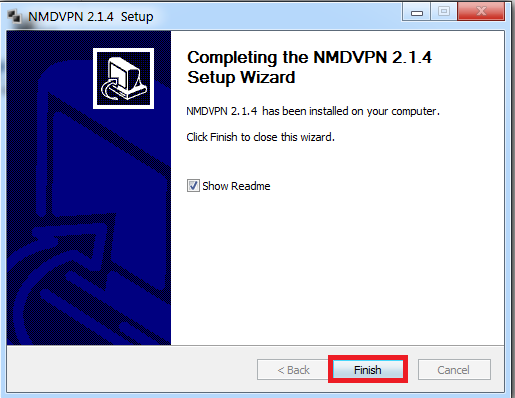
5) Now go to the config folder of NMD VPN installed in your PC & paste there the config which you went to use
Now you are done with it. No further configuration now.
6)Now final step ,R-click NMD-vpn and RUN as administrator ,
Now you will find icon in Right-bottom corner
7)R-click NMD-vpn icon and connect to the config....
You’re all Done !!
![[exclusive]Ditto TV Trick – Get free Ditto TV 1 Year Premium Subscription(Proof)-APRIL'2016 [exclusive]Ditto TV Trick – Get free Ditto TV 1 Year Premium Subscription(Proof)-APRIL'2016](https://blogger.googleusercontent.com/img/b/R29vZ2xl/AVvXsEiAo28_8XoVEEE9VgOHZa91g3MMd-3-B645NgJN0znkDZuZdZ-TLHE6ik59i7n360vOGBoPibXiedpyvcEuTNiGtpecC0tTY2vMOfiK8QFMOVLvZ7H29ofJjOatMV5aholUl1SgNAZbfz4/s72-c/Screenshot_2015-06-22-08-06-52.png)
0 comments: